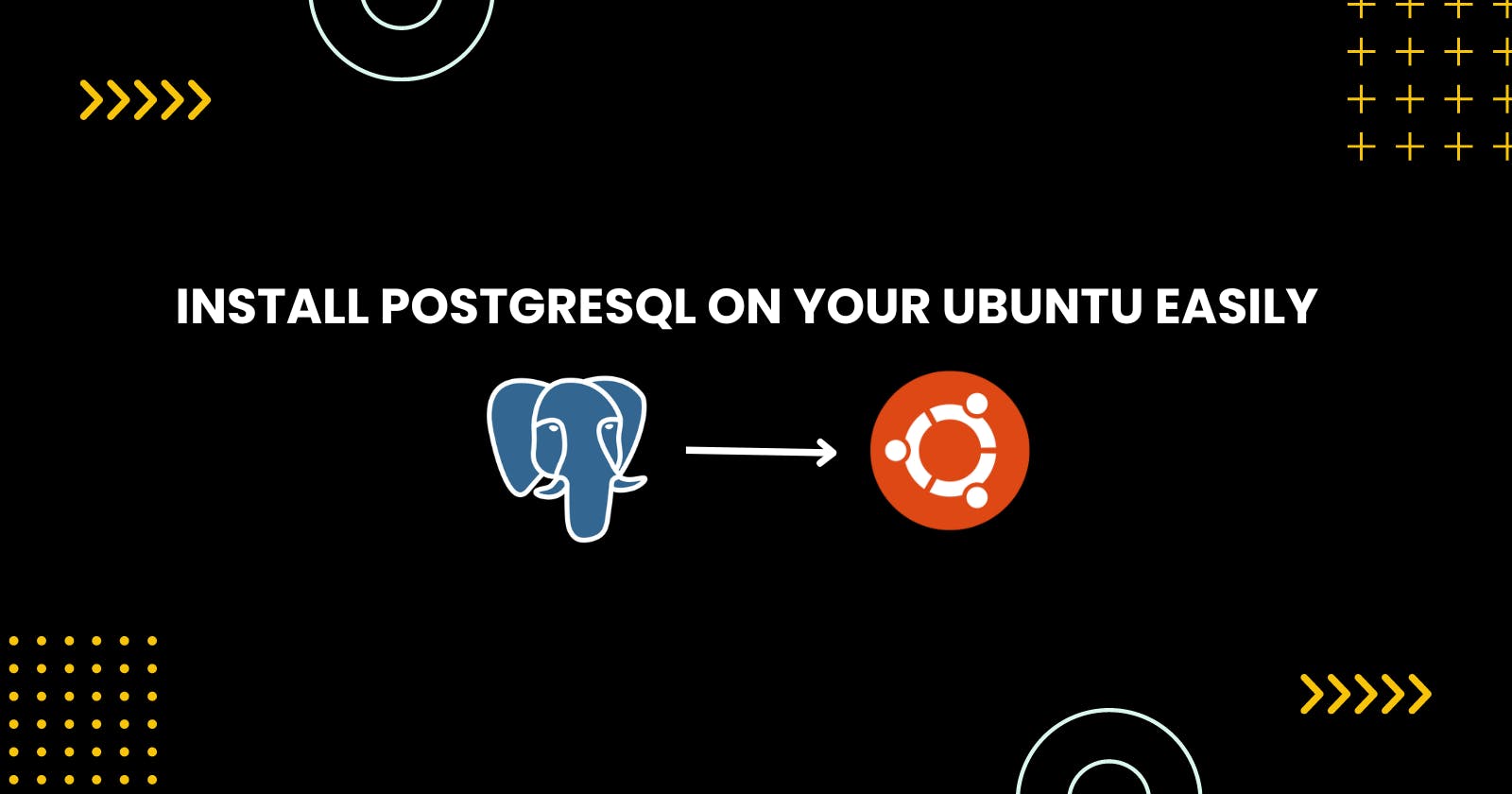Table of contents
So, Recently I had to rebuild my operating system, and I was having trouble setting up my development environment, which includes PostgreSQL, on the new installation. As you may know, I work a lot with PostgreSQL, and I needed to install it before I could do anything.
Luckily, I was able to set everything up correctly and get my Django applications up and running in no time.
If you are unfamiliar with PostgreSQL, It is a high-performance, enterprise-grade, open-source relational database system. SQL (relational) and JSON (non-relational) querying are both supported by PostgreSQL.
PostgreSQL is a very reliable database that has been developed by the open-source community for over 20 years.
Many online apps, as well as mobile and analytics applications, use PostgreSQL as their primary database
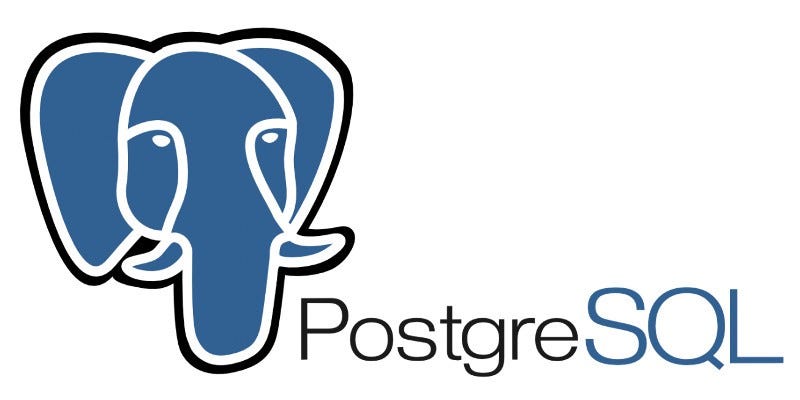
Here are some steps you may follow to simply install PostgreSQL on your PC if you wish to utilize it.
Installation
First, update the package manager's cache with the following command
$ sudo apt-get updateInstall PostgreSQL with the following command
sudo apt-get install postgresql postgresql-contribEnable and start Postgresql
systemctl enable postgresql systemctl start postgresqlOnce the installation is complete, we can check that the service is running by using the following command
sudo systemctl status postgresqlBy default, PostgreSQL creates a user named "Postgres" during the installation process. We can switch to this user by using the following command:
sudo -u postgres psql
Using PostgreSQL Roles and Databases
"Roles" are a tool used by Postgres for authentication and authorization. The only user who can connect to the server by default is the Postgres user, which is created by Postgres. To create our superuser role to connect to the server.
sudo -u Postgres createuser --superuser $USER
After that, since Postgres by default expects a database with that $USER login name, we must build one.
$ sudo -u Postgres createdb $USER
We can create a new database and a new user with the following commands:
sudo su - postgres
createdb db_name
echo "CREATE ROLE db_user WITH PASSWORD 'DUDTL39YHa91x4Y';" | psql
echo "ALTER ROLE db_user WITH LOGIN;" | psql
echo "GRANT ALL PRIVILEGES ON DATABASE "db_name" to db_user;" | psql
exit
To enter inside Postgres, use this command:
psql -U postgres -h localhost
Some useful commands:
List database: \l
List users: \du
To exit the PostgreSQL shell, use the following command:
\q
To stop the PostgreSQL service, use the following command
sudo systemctl stop postgresql
Install pgadmin4
pgAdmin4 isn't accessible within the Ubuntu stores. We ought to introduce it from the pgAdmin4 Well-suited store. Begin by setting up the store. Include the open key for the store and make the store arrangement record.
$ curl https://www.pgadmin.org/static/packages_pgadmin_org.pub | sudo apt-key add
$ sudo sh -c 'echo "deb https://ftp.postgresql.org/pub/pgadmin/pgadmin4/apt/$(lsb_release -cs) pgadmin4 main" > /etc/apt/sources.list.d/pgadmin4.list && apt update'
Then install pgAdmin4,
$sudo apt install pgadmin4
Boom! It's Done.
That’s all! For more data, see the PostgreSQL documentation and pgAdmin 4 documentation. Keep in mind to share your considerations with us using the comment segment underneath.